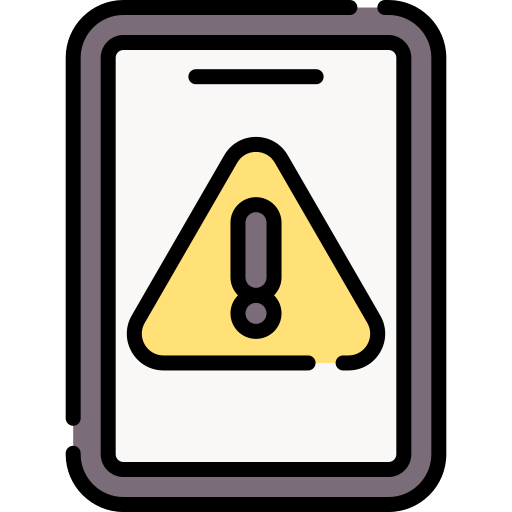Android users may experience issues with sending SMS messages from their devices. This can be a frustrating problem, primarily if the user relies heavily on text messaging for communication. There are several reasons why a Samsung Galaxy A54 may fail to send SMS messages, and in this article, we will explore some of the common causes and potential solutions.
Quick Answers & User Discussions
Why are my Samsung Galaxy A54 SMS messages not sending?
There could be various reasons, including network issues, insufficient balance, or app-related problems.
What's the first step to fix this issue?
Check your network connection. Ensure you have a stable cellular signal or Wi-Fi connection.
What if my network is fine, but SMS still won't send?
Ensure you have sufficient balance or a text messaging plan with your carrier.
Could the messaging app be causing the problem?
Yes, try restarting the messaging app or clearing its cache in the app settings.
What if the issue persists after clearing the app cache?
Restart your phone. Sometimes, a simple reboot can resolve SMS issues.
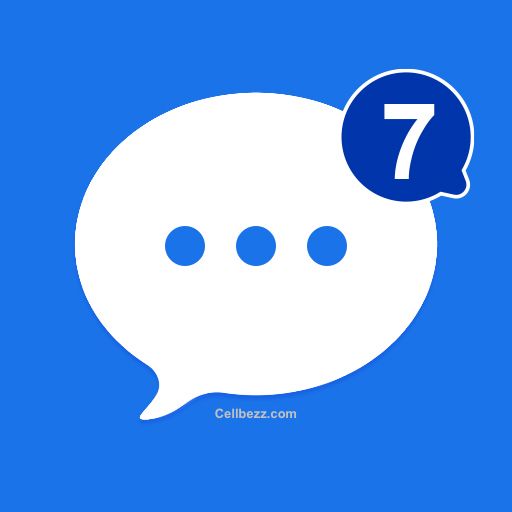
Why won't my Samsung Galaxy A54 send SMS?
When it comes to sending and receiving text messages on your Samsung Galaxy A54 there are a few common issues that users may encounter. Understanding these issues can help you troubleshoot and resolve any problems you may be experiencing
Failed to Send Message
One of the most frustrating issues with Android SMS is when a message fails to send. This can happen for various reasons, such as a poor network connection or an issue with the recipient's phone. Sometimes, the message may appear to be sent but never reach the recipient.
To troubleshoot this issue, try the following:
- Check the network connection on your Samsung Galaxy A54: Ensure you have a strong and stable one. If you're in an area with poor coverage, try moving to a different location.
- Check the recipient's phone number: Make sure you have the correct phone number for the recipient and that they have not recently changed their number.
- Restart your Samsung Galaxy A54: Sometimes, restarting your phone can resolve this issue.
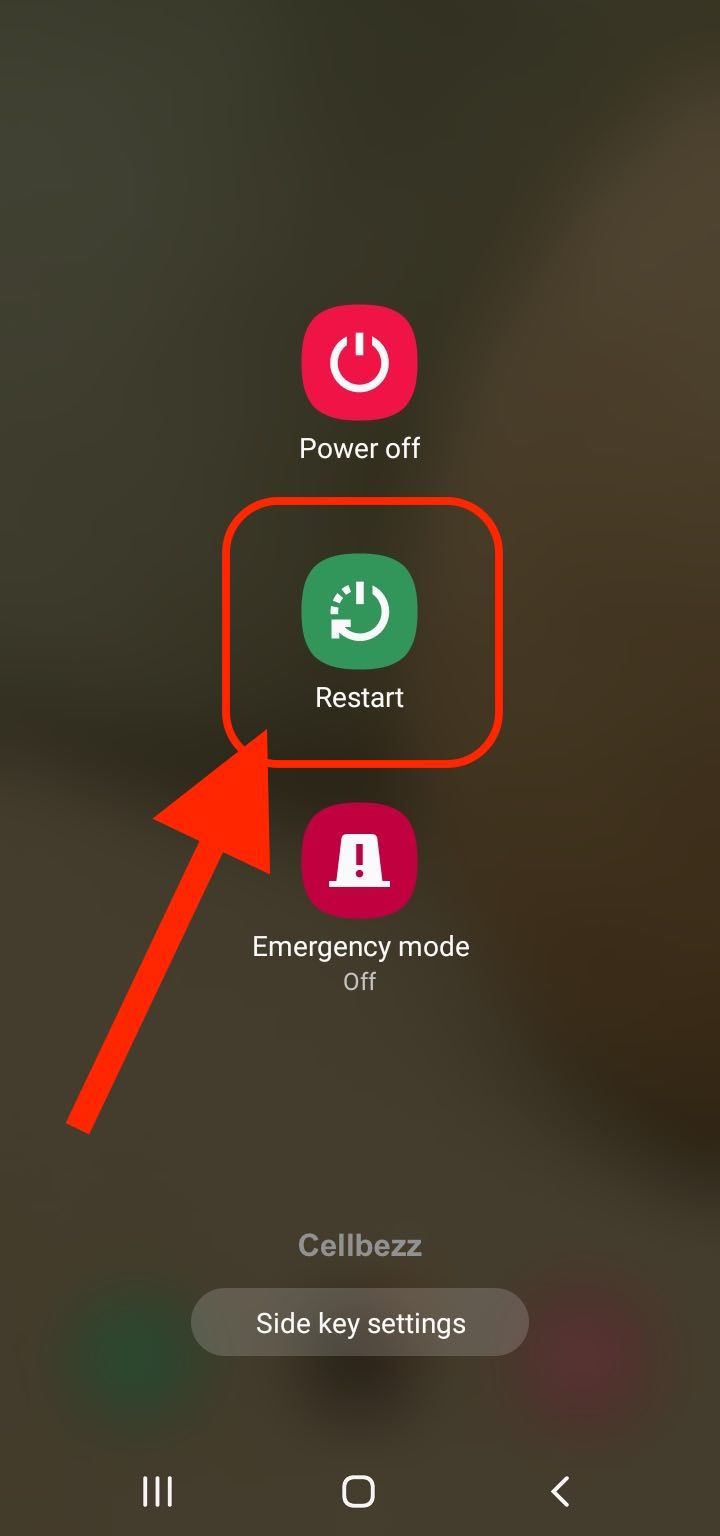
Samsung Galaxy A54 Not Receiving Texts
Another common issue with SMS is when your Samsung Galaxy A54 is not receiving text messages. This can be frustrating, as you may miss important messages from friends, family, or colleagues.
To troubleshoot this issue, try the following:
- Check your Samsung Galaxy A54's storage: If your phone is low on storage, it may not be able to receive new messages. Try deleting some old messages or apps to free up space.
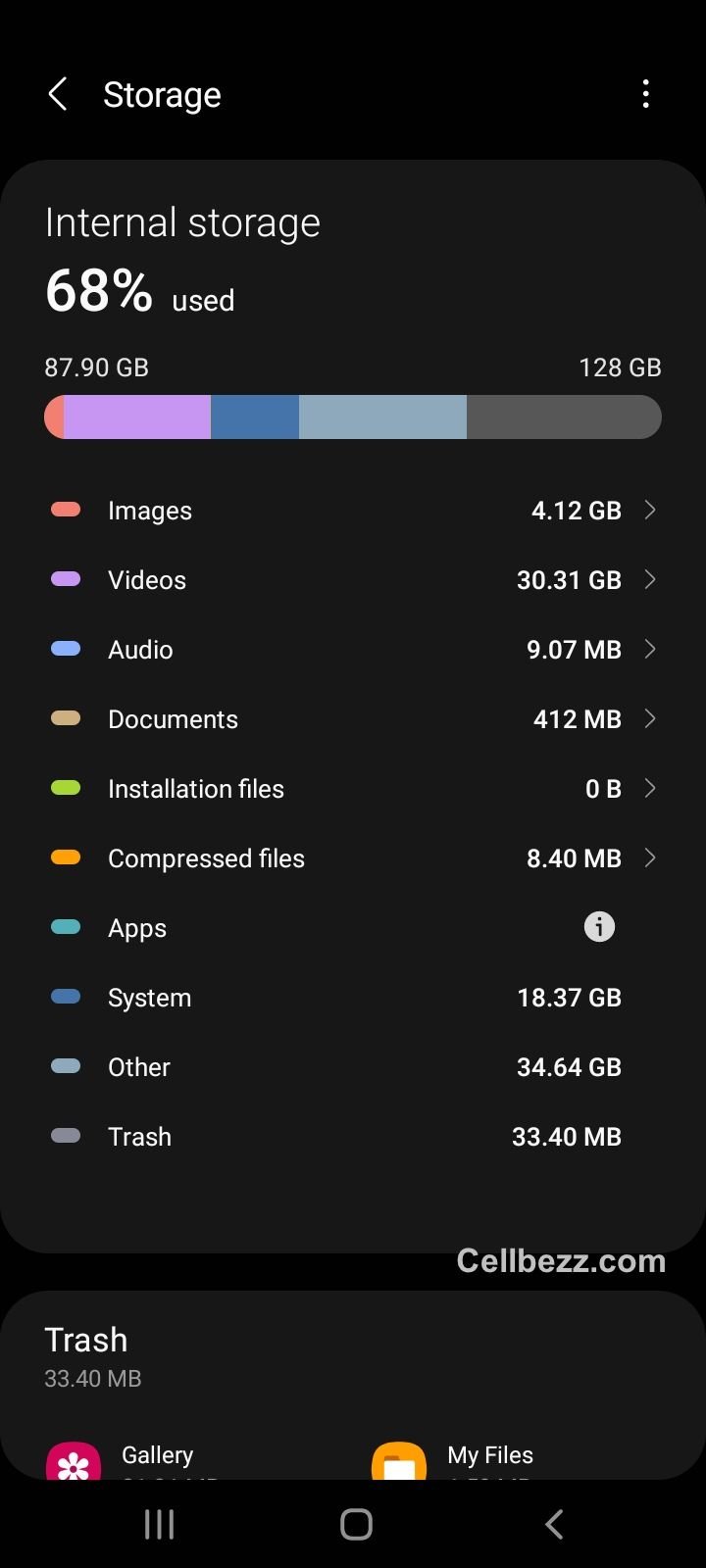
- Check your message settings: Make sure your message settings are configured correctly. For example, ensure you haven't accidentally blocked the sender or enabled a "Do Not Disturb" mode.
- Check your network connection: Ensure you have a strong and stable one. If you're in an area with poor coverage, try moving to a different location.
Network Issues on your Samsung Galaxy A54
Sometimes, issues with SMS can be caused by network problems. This can include issues with your carrier's network or problems with the recipient's carrier.
To troubleshoot this issue, try the following:
- Check your carrier's website: Check your carrier's website or social media accounts for any known network issues or outages.
- Contact your carrier: If you're experiencing persistent network issues, contact your carrier for assistance.
- Check the recipient's carrier: If you're having trouble sending messages to a specific recipient, check if they use a different carrier. If so, they may be experiencing network issues on their end.
Software Bugs
Finally, software bugs can sometimes cause issues your Samsung Galaxy A54 SMS. This can include issues with the messaging app or the operating system.
To troubleshoot this issue, try the following:
- Update your Samsung Galaxy A54's software: Make sure your phone's software is up to date. This can help resolve any known bugs or issues.
- Clear the messaging app's cache: Clearing the cache can sometimes resolve issues with the app.

- Use a different messaging app: If you're experiencing persistent issues with the default messaging app, try using a different one instead.
How To Fix Samsung Galaxy A54 SMS Issues
Checking SMS Settings
The first step in troubleshooting SMS issues is to check the SMS settings on your Samsung Galaxy A54 device. Ensure your device is set up to send and receive SMS messages. Check that your device is not in airplane mode and that the network signal is strong. Ensure that your device is not in power-saving mode, which can limit certain features and services.

Clearing Cache on your Samsung Galaxy A54
Clearing the cache of the messaging app can also help resolve SMS issues. To do this, go to the Settings app, select Apps, find the messaging app, and then select Storage. From there, select Clear Cache. This will clear the temporary files and data stored by the messaging app, which can sometimes cause issues with sending SMS.

Force Stop and Reboot
If clearing the cache does not help, try force-stopping the messaging app and rebooting your device. To force stop the messaging app, go to the Settings app, select Apps, find the messaging app, and then select Force Stop. Once you have force-stopped the app, reboot your device by pressing the power button and selecting Restart.

Software Updates
Ensure your Samsung Galaxy A54 is up to date with the latest software updates. Software updates can often include bug fixes and performance improvements that can help resolve SMS issues. To check for updates, go to the Settings app, select System, and then select System Update. If there is an update available, download and install it.
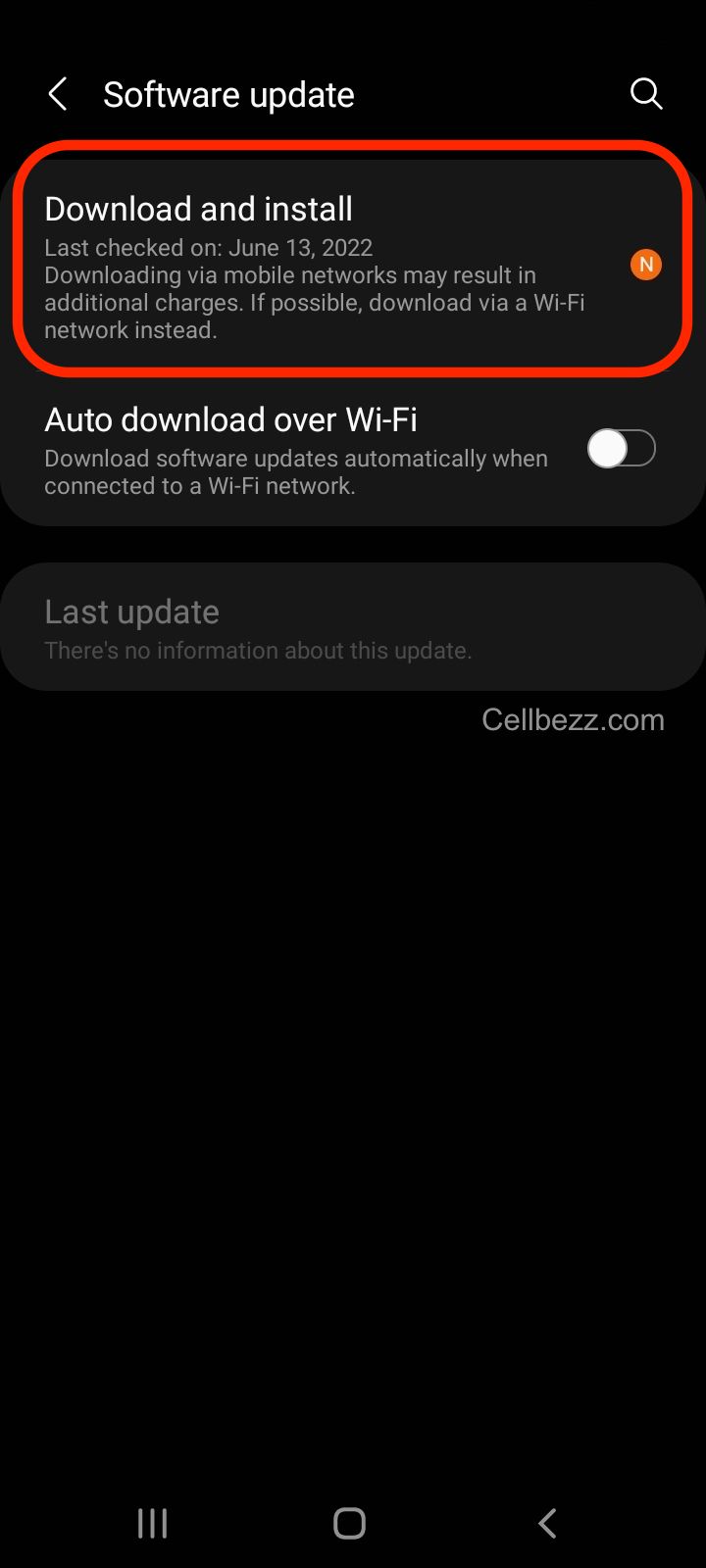
Factory Reset your Samsung Galaxy A54
If all else fails, you can try performing a factory reset on your Samsung Galaxy A54. This will erase all data on your device and restore it to its original settings. Before performing a factory reset, back up all of your essential data. To perform a factory reset, go to the Settings app, select System, and then select Reset options. From there, select Erase all data (factory reset).
Other Messaging Apps
Default Messaging App
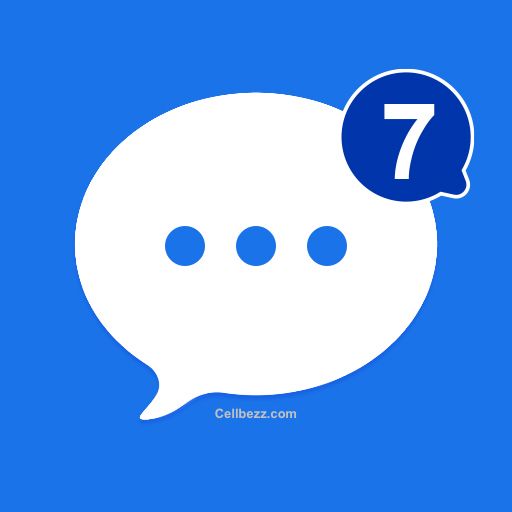
Every Android device comes with a default messaging app that is pre-installed. The device manufacturer usually develops this app with essential features like sending and receiving SMS, MMS, and group messaging. The default messaging app is simple to use, and it integrates well with the device's operating system. However, it may lack some advanced features that users may require for a better messaging experience.
Textra
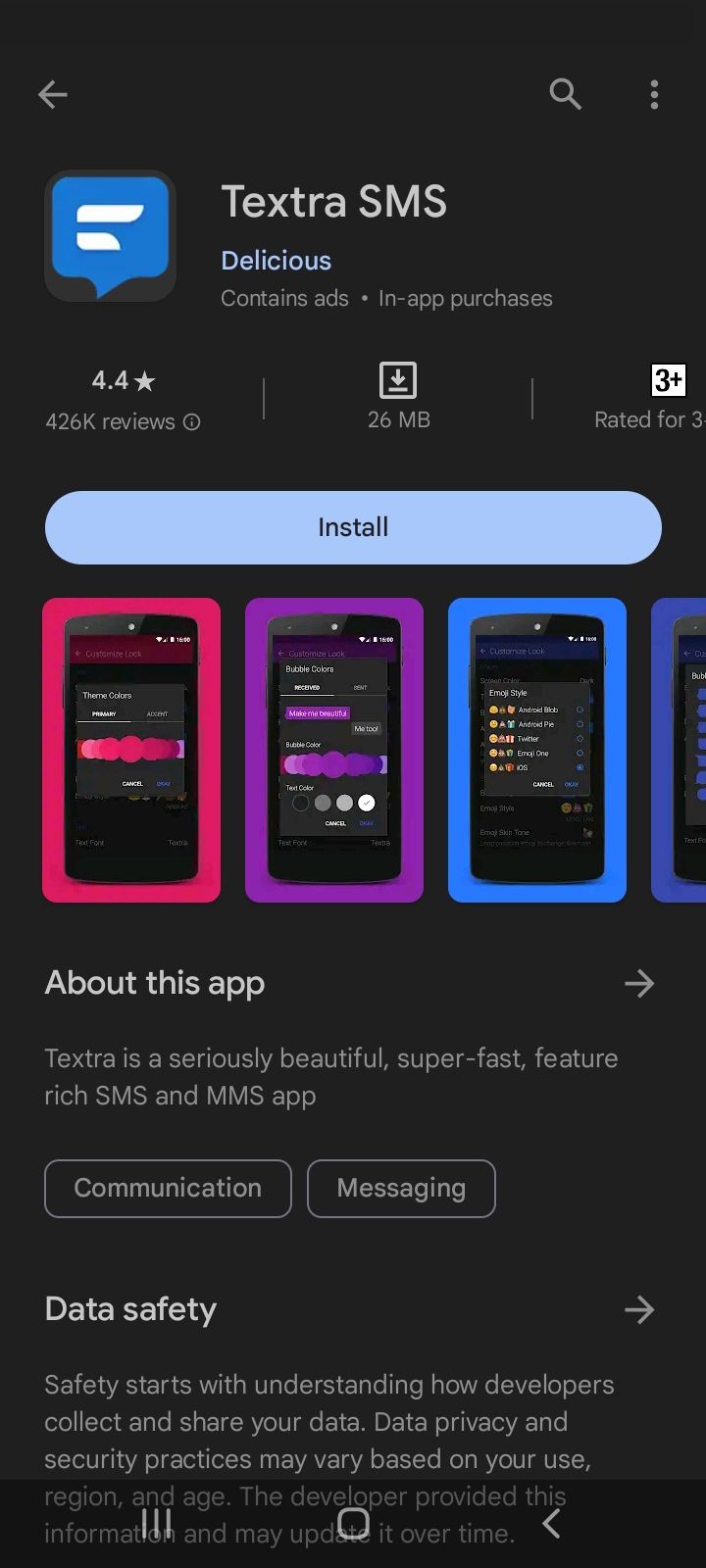
Textra is a popular third-party messaging app that offers several advanced features. It has a clean and user-friendly interface, and it allows users to customize the app's appearance according to their preferences. Textra supports features like scheduled messaging, delayed sending, and message templates. It also has a quick reply feature that allows users to reply to messages directly from the notification bar.
Facebook Messenger
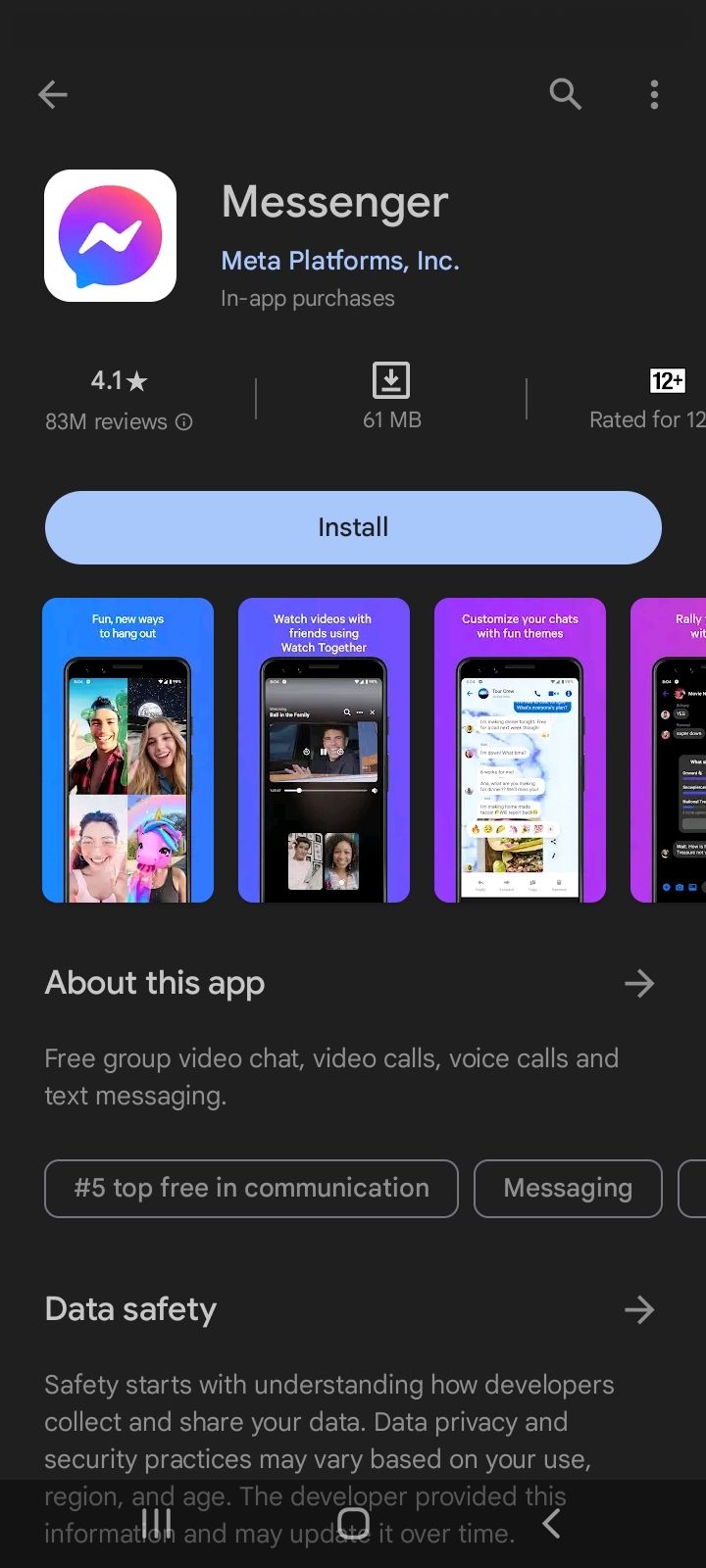
Facebook Messenger is a messaging app developed by Facebook that offers several advanced features. It allows users to send and receive SMS, MMS, and Facebook messages in one app. Facebook Messenger has a user-friendly interface, and it offers several customization options for chat bubbles, themes, and notification sounds.
How to Prevent Text Message Problems on your Samsung Galaxy A54
To prevent future SMS issues, there are a few steps you can take. These steps include regularly updating your device software and checking for blocked numbers.
Regular Software Updates
Regular software updates can help prevent SMS issues. These updates often include bug fixes and security patches that can improve the overall performance of your device. To check for updates, go to your device's settings and look for the "Software Update" option. If an update is available, download and install it.
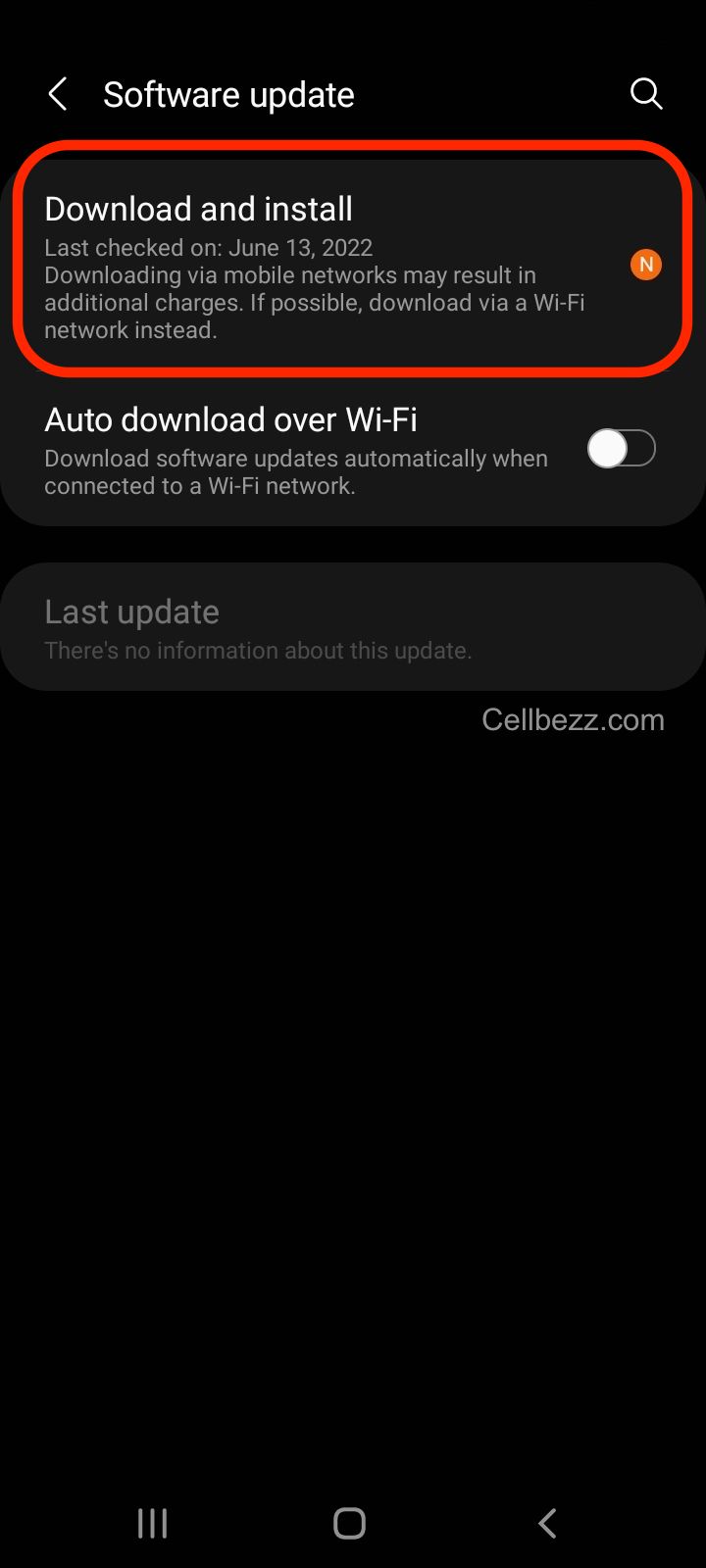
Checking for Blocked Numbers
Blocked numbers can prevent SMS messages from being sent or received. To check for blocked numbers, go to your device's settings and look for the "Blocked Numbers" option. If you find any numbers that are blocked, unblock them to ensure that you can send and receive SMS messages from those numbers.

It's also important to note that some carriers may have their blocking systems in place. If you are still experiencing SMS issues after unblocking any numbers on your device, contact your carrier to see if they have any blocking systems that may be causing the issue.
By regularly updating your Samsung Galaxy A54 software and checking for blocked numbers, you can help prevent future SMS issues and ensure that you can send and receive messages without any problems.